Web Access to Reports and Paystubs

-
For easiest access - go directly to the Portal Login page at: https://portal.connectpayusa.com/ConnectPay/EmployeePortal/login
and skip to step 3.
1. Go to connectpayusa.com and “Login”at the top right corner.
2. On the next screen, rollover Payroll and select “Sign In”.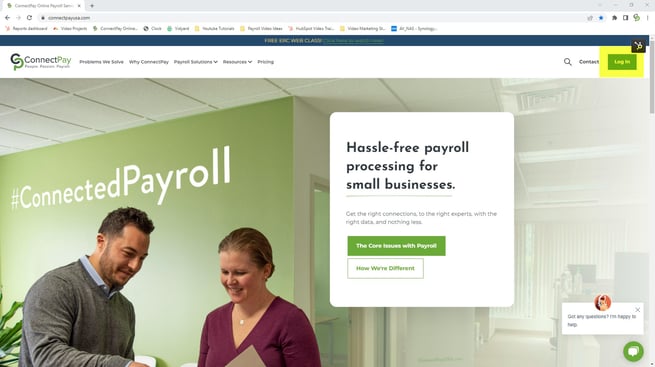
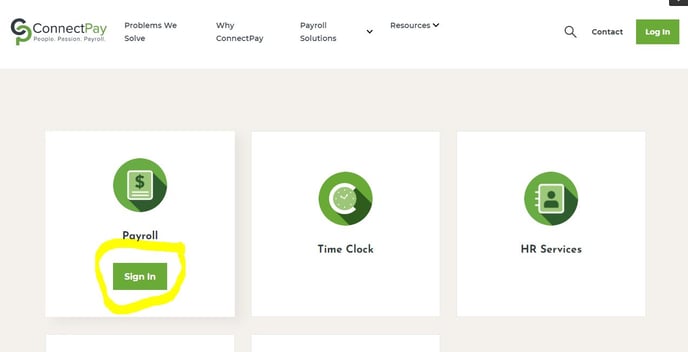
3. Proceed to enter your Email, and Password select Log In.
*** YOU CAN BOOKMARK THIS PAGE FOR FUTURE USE TO SAVE A STEP ***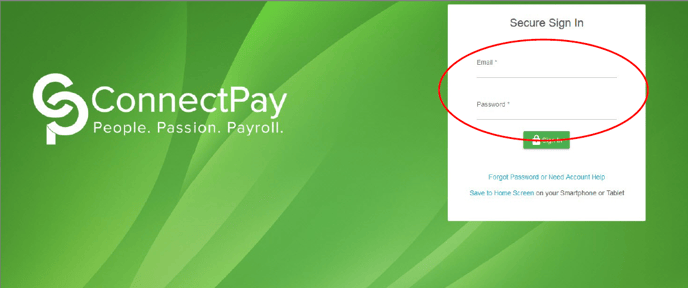
4. Once on the “Home Page” select “Pay Stub History”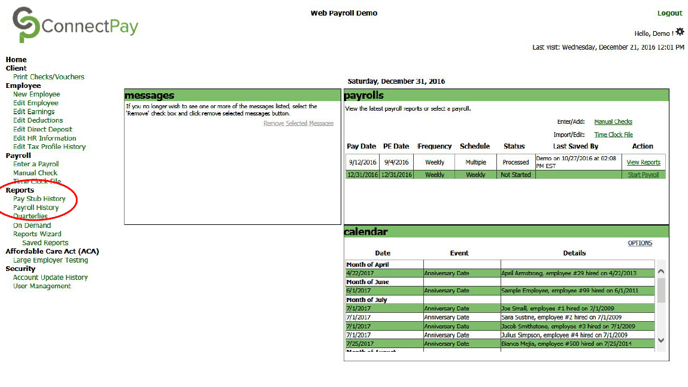
5. Proceed to “Select Year”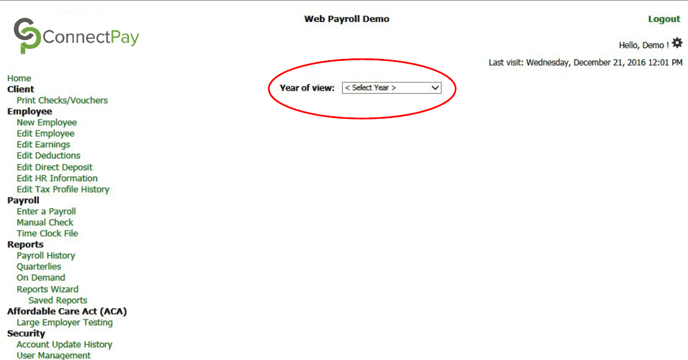
6. “Select” for the “Pay Date”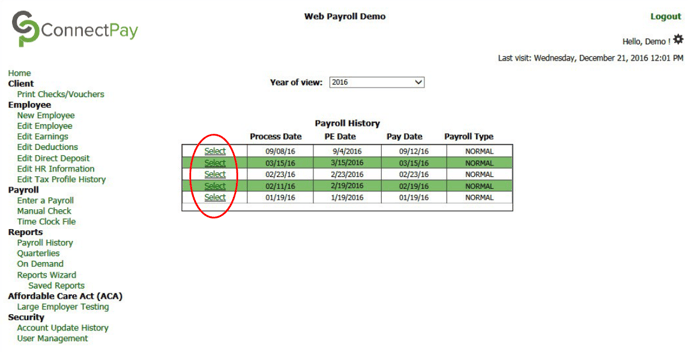
7. Proceed to click on “Select” for the corresponding employee name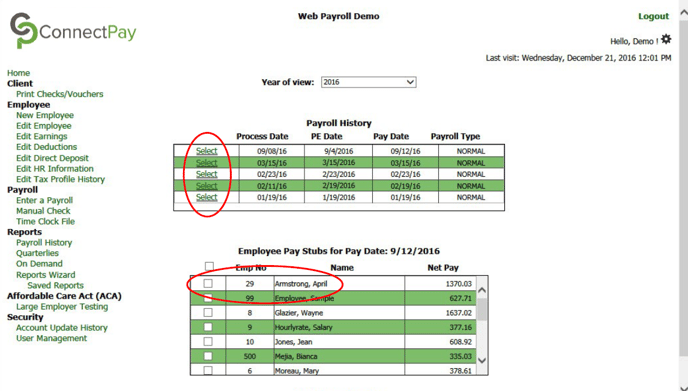
8. Select print or save icon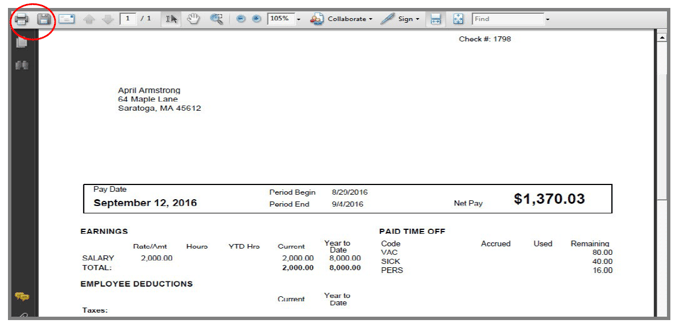
Please follow these instructions to view your reports
- On the left side of the screen under “Reports” click on “Payroll History”
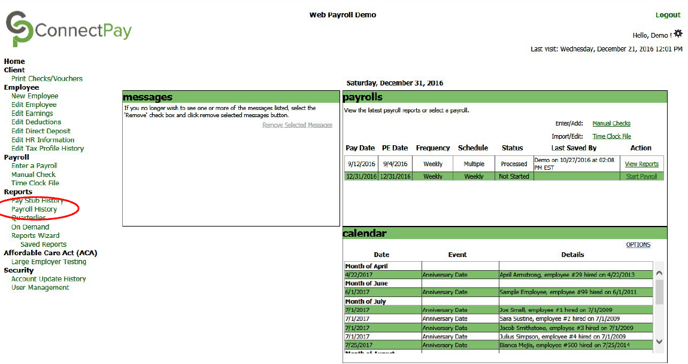
- Select the corresponding “Year of view”
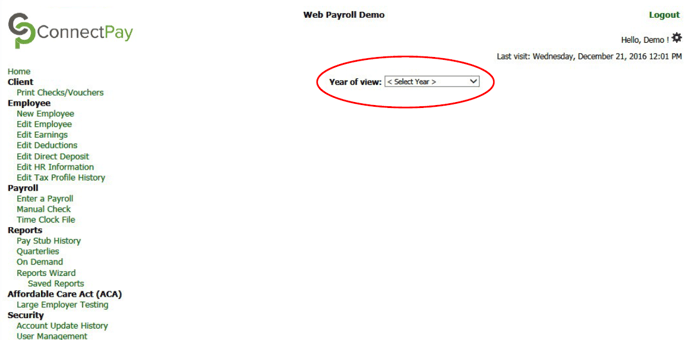
- Find the “Pay Date” or “Period End Date” you need and click on “Select”
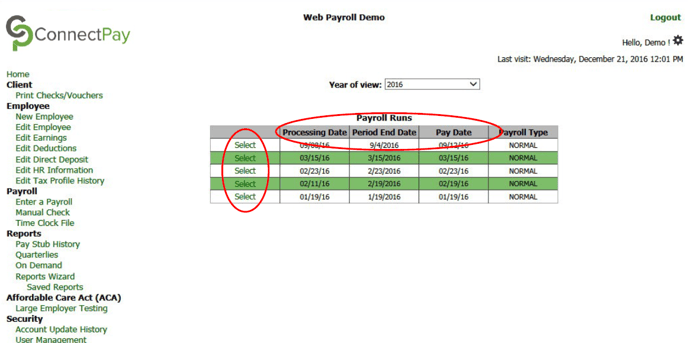
- “Select” for “Payroll Summary” you will see your payroll totals, employee and employer tax totals, and billing totals
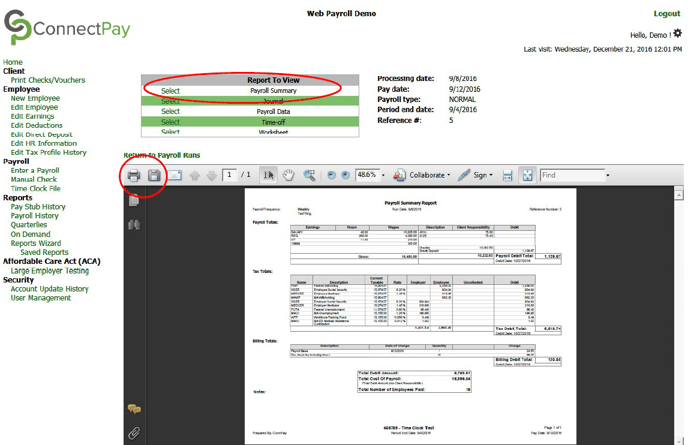
- “Select” for “Journal” you will see the payroll breakdown per employee
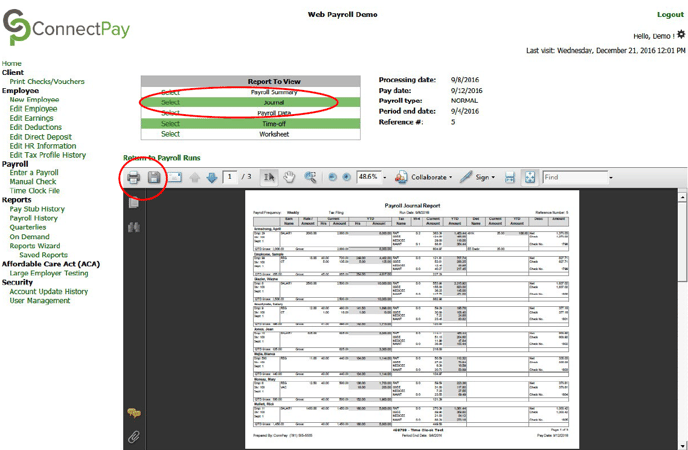
- Click the printer icon to print the report and save icon to save the report.
- Please note: “Payroll History” maintains all your reports. You may have additional reports such as “401K Report” and “Deduction Reports”. Follow these instructions to select the report you need.
- Please feel free to contact your Client Service Representative for online training or any questions.
Please follow these instructions to view your Quarterlies
- On the left side of the screen under “Reports” click on “Quarterlies”
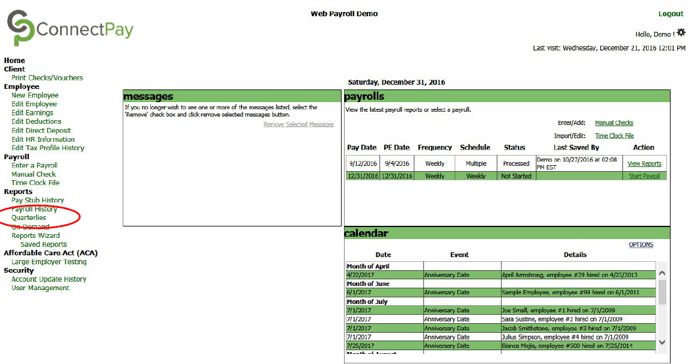
- Select the corresponding “Year” and “Quarter”
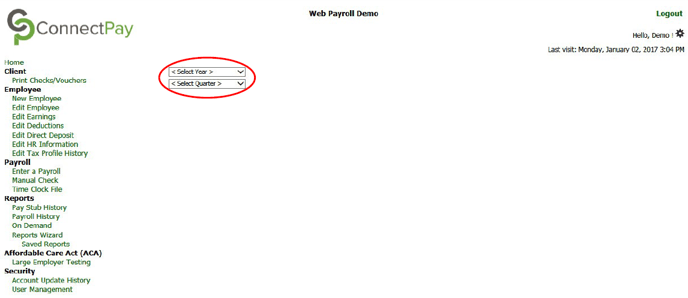
- Select the “Report to View”
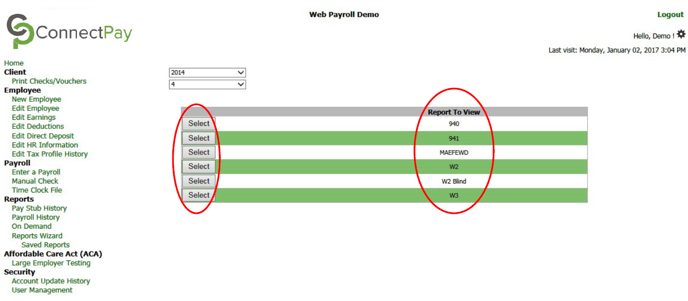
- “Select” for “Payroll Summary” you will see your payroll totals, employee and employer tax totals, and billing totals
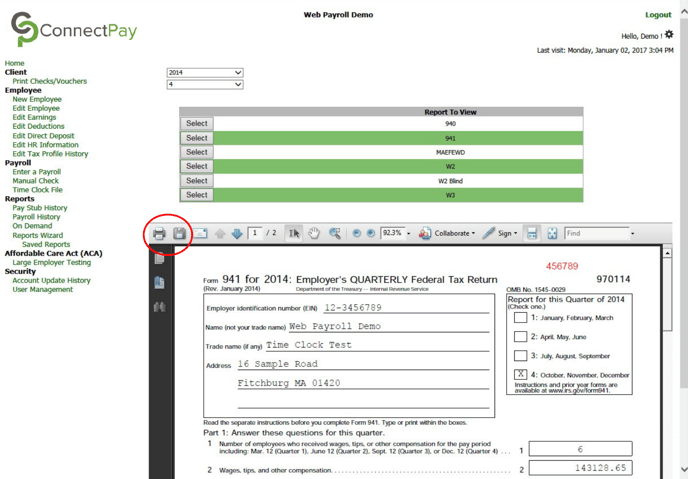
- Click the printer icon to print the report and save icon to save the report.
- Please note: “Report To View” maintains all your Quarterlies. Follow these instructions to select the quarterly report you need.
- Please feel free to contact your Client Service Representative for online training or any questions.