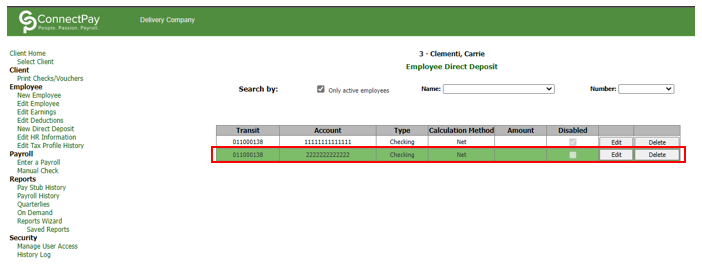This article will walk you through the process of editing direct deposit information in the case that an employee decides to move to direct deposit or changes their banking information.

For quick access – go directly to the Portal Login page at:
https://portal.connectpayusa.com/ConnectPay/EmployeePortal/Login and skip to step 3.
1.) Go to connectpayusa.com and “Login” at the top right corner.
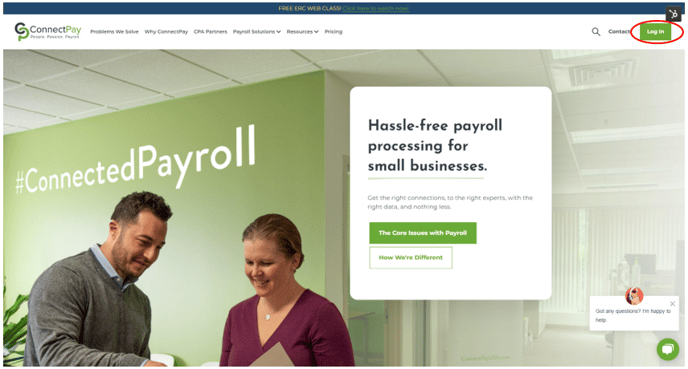
2.) On the next screen, rollover Payroll and select “Sign In”.
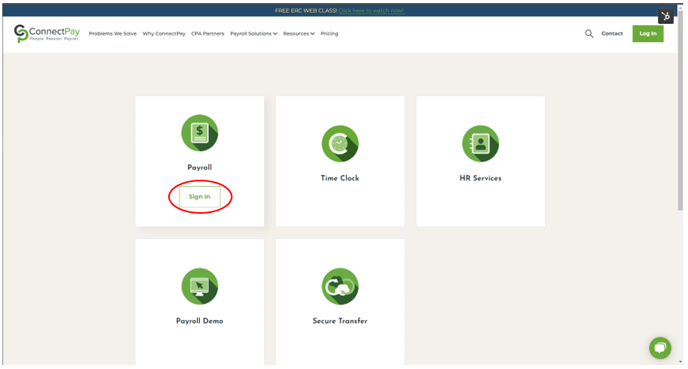
*** BOOKMARK THIS PAGE FOR FUTURE USE TO SAVE A STEP ***
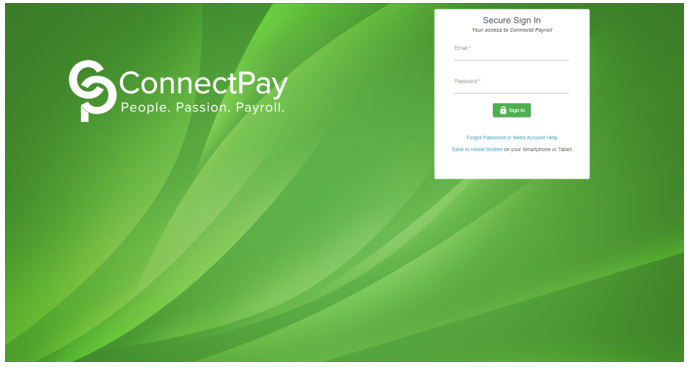
4.) On The "Home Page" select "Edit Direct Deposit"
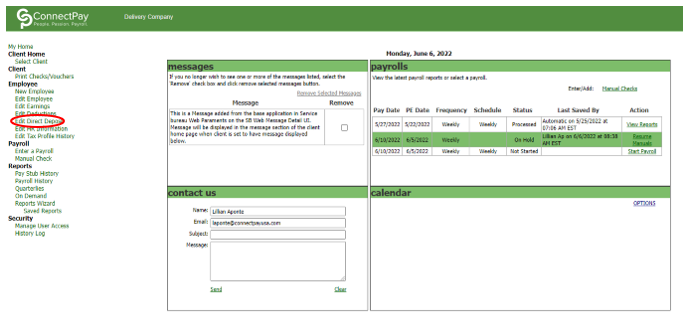
5.) Select the employee’s name to edit their direct deposit
6.) Select the “Edit” button
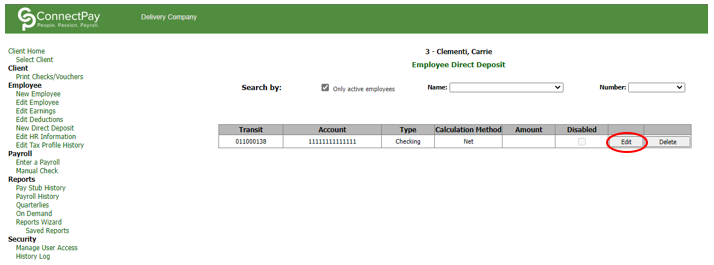
7.) Click the “Disabled” box
8.) Click “Save Changes”
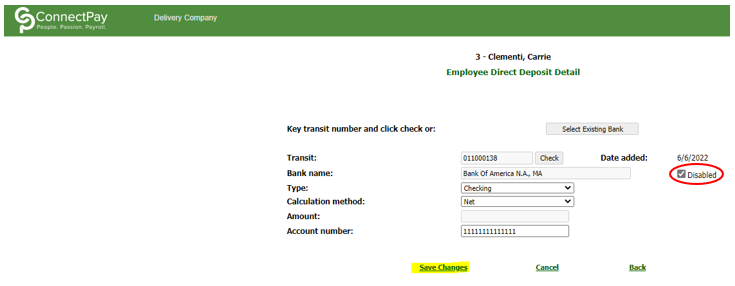
9.) To add a new direct deposit, select “New Direct Deposit” on the left menu
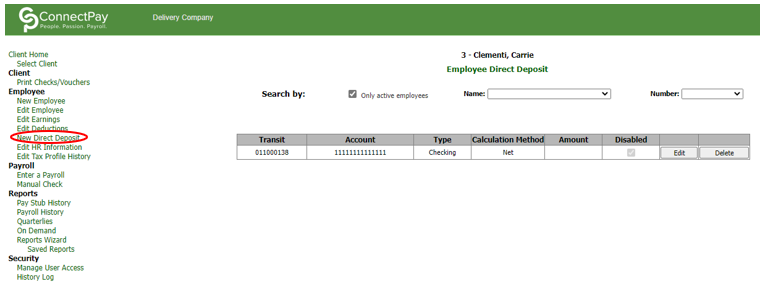
10.) Enter the new direct deposit transit and account number
11.) Click “Save Changes”
12.) All direct deposit changes are updated effective immediately