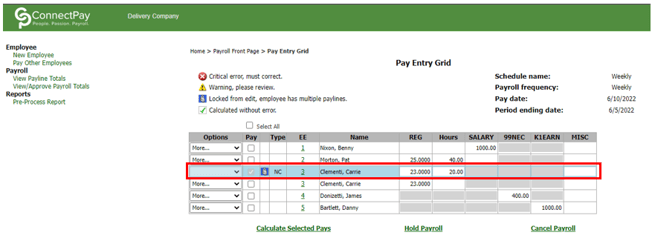This article will walk you through the process of keying manual checks in the case that an employee isn't paid or isn't paid their full amount.

For easiest access – go directly to the Portal Login page at:
https://portal.connectpayusa.com/ConnectPay/EmployeePortal/Login and skip to step 3.
1.) Go to connectpayusa.com and “Login” at the top right corner.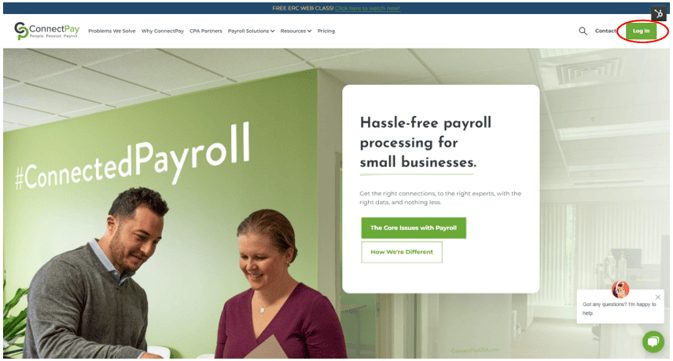
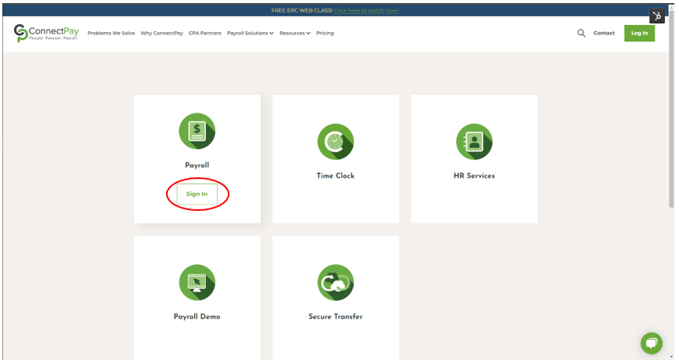
*** BOOKMARK THIS PAGE FOR FUTURE USE TO SAVE A STEP ***
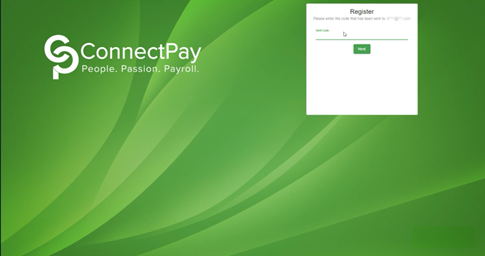
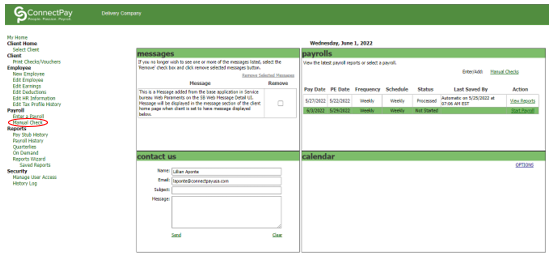
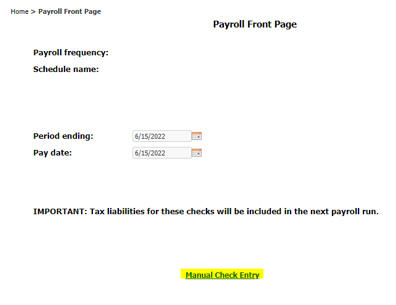
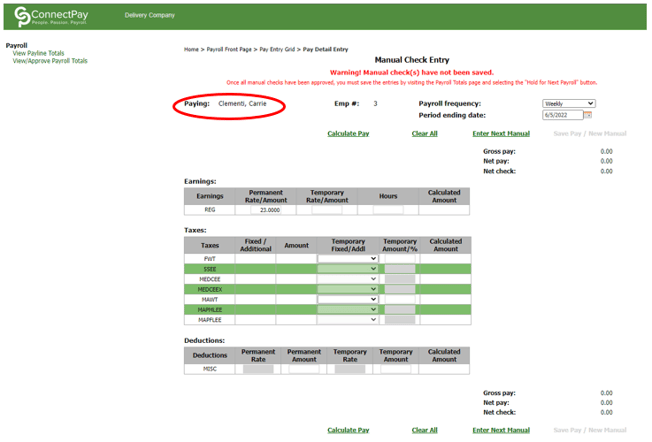
7.) Fill in hours missed or dollar amount that was missed
8.) Zero out temporary deductions
9.) Calculate pay
10.) Click “Save Pay/New Manual” proceed to step 12 if no terminated employee(s)
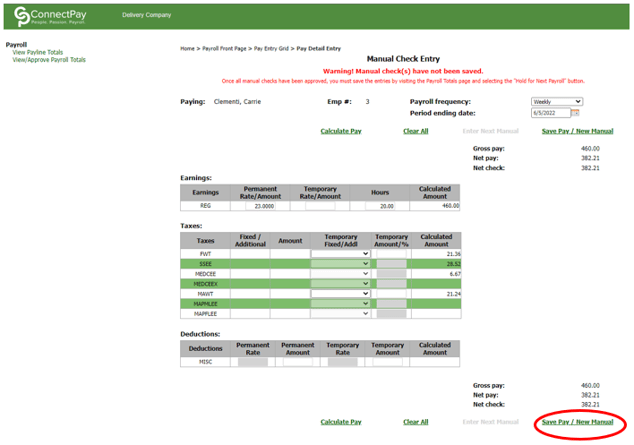
-
- Click “Create/Print Documents” to give last pay stub to terminated employee
- Manual check will show zero pay and must be accompanied by a business check from employer
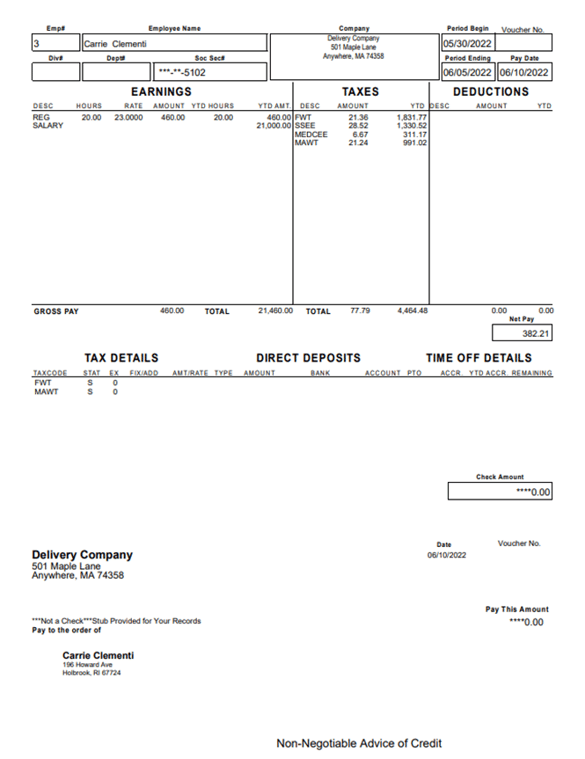
12.) Click “Hold for Next Payroll”
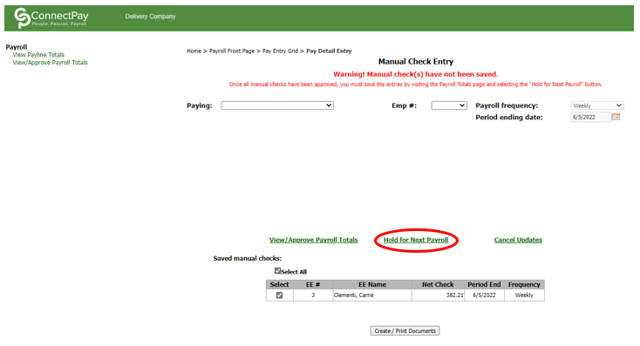 13.) 13.) When clicking on “Enter a Payroll”
13.) 13.) When clicking on “Enter a Payroll”
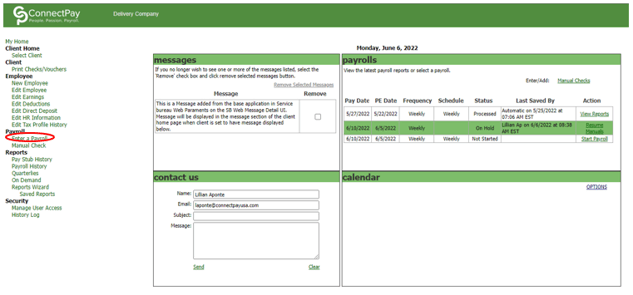
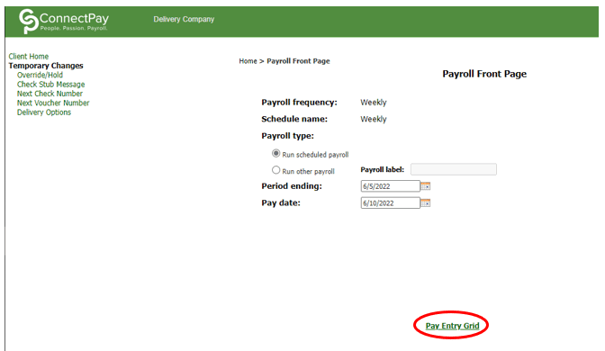
15.) The manual check screen will appear. Click “Select All” to include the manual check on the next payroll run.
a.) Gross to net will not show up on the employee’s W2 if not selected
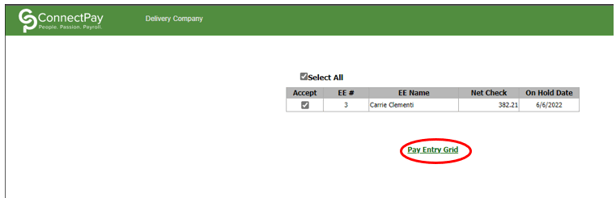
16.) The manual check will appear on the pay grid as a locked check
b.) Check cannot be altered as the system assumes it has already been given to the employee